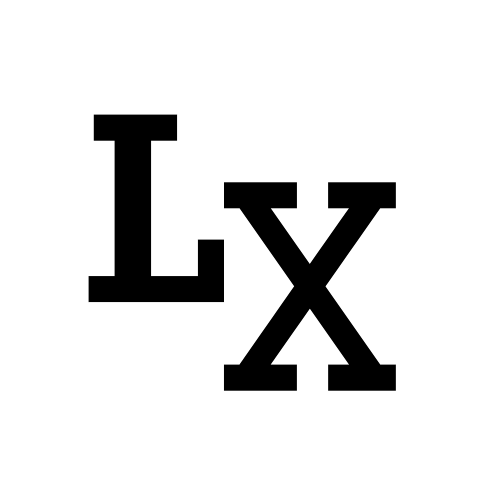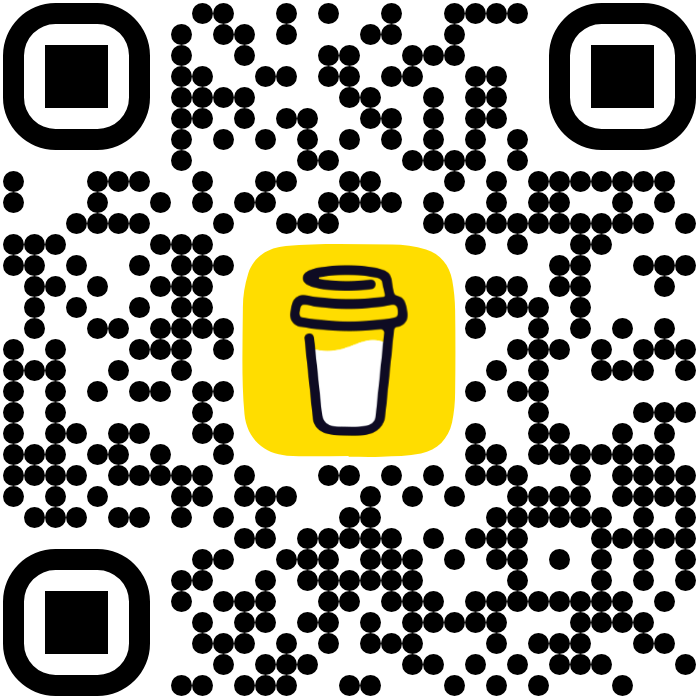Introduction
The Unreal official documentation has two simple examples to run Python through commandline, one being Commandlet: a headless mode without even opening the Editor, the other one being the Full Editor mode which has Unreal Editor fully opened and loaded.
Do you know there’s actually a “third” way? And today, I’ll discuss my experience and preferences of using all of them.
Commandlet
1 | UnrealEditor.exe "C:\projects\MyProject.uproject" -run=pythonscript -script="c:\\my_script.py" |
The “Commandlet” mode runs Unreal in headless mode without editor opened,
this means no asset and level loading (but we have access to the unreal python module).
This is great if we want to write to the project (for example, importing/creating assets), but it’s not going to work well for reading from the project.
Full Editor
1 | UnrealEditor.exe "C:\projects\MyProject.uproject" -ExecutePythonScript="c:\my_script.py" |
Using “Full Editor” mode, we now have everything loaded in engine and are able to do almost all operations, the trade-off being there’s a longer loading time, and also the editor will be opened.
Note that at this point, once the python script finishes executing, the editor and the command prompt window will close automatically.
UI
If we ever needs to create a simple UI that launches from the “Full Editor” mode, we could do something like this in the python script.
1 | import sys |
Note that we are using sys.exit(app.exec_()) to prevent the UI being
immediately destroyed. This does mean the Qt event loop would take over
the main thread which renders Unreal editor non-interactable until
function calls hands over the process to Unreal.
However, I do find in rare cases (for example: when launching Movie Render Queue through commandline), either the UI still hangs the editor with the operation, or (without the UI) the editor just exit immediately after the operation is being called. Either of this will not let the render to finish.
This brings me to method number three that perfectly solves this issue.
Init Cmd
1 | UnrealEditor.exe "C:\projects\MyProject.uproject" -ExecCmds="py c:/my_script.py" |
This method, although not present on Unreal Engine’s wiki, it is mentioned in the FAQ by the official Epic Games account on Linear Content Creation.
For Automation/Testing we can pass the following to keep the editor running.
–ExecCmds=“py PathToPyFile”
Once we are done, we can call: unreal.SystemLibrary.execute_console_command(None,“QUIT_EDITOR”)
This is almost like running a specified startup python script in Unreal, and the editor is fully interactable when the script is running.
The editor exit automatically when calling “QUIT_EDITOR”, if running a script with UI, we can hook up
to the closeEvent().
1 | def closeEvent(self, event): |
to override closeEvent() in instance-level instead of class-level, see here
Logging
To generate output from the commandline we can add two arguments: -stdout
and -FullStdOutLogOutput.
1 | def call(python_script): |
and we can filter out only the log generated from Python as such
1 | output = call('python_script.py') |
Environment
Another thing to consider is that, running in batch mode can mess up our tools and start up scripts. due to it being a different environment. We might want to re-configure our environment which we can do like such:
1 | import os |
Reference
Unreal Doc - Scripting the Unreal Editor Using Python
Unreal Forum - Unreal Engine Technical Guide to Linear Content Creation FAQs